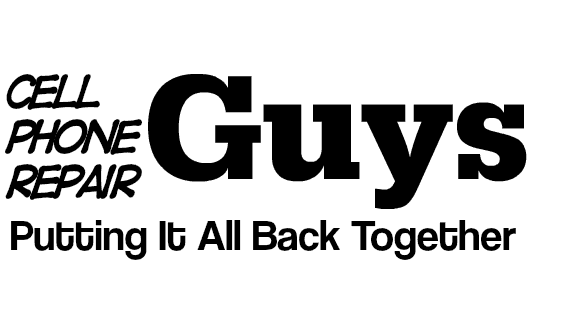Sync Workshop: Setting Up Your iPhone 5 With the Sync System
[ad_1]There’s some frustration on the street with Ford Sync users since the release of the iPhone 5 — fear not, just take a moment to review a few things before you get started…
First of all, if you had a previously paired phone on your vehicle and you’ve got a new iPhone 5, then the first thing to do is to “re-pair” your system. Go to the “Phone Menu” on your Ford vehicle’s dashboard.
With a Sync system with the blue LED readout on the center console, just push the “Phone” icon on your steering wheel. The words “Phone Menu” will appear and in a few seconds it will change to “Phone Redial.” then turn the right-side tuning knob until you see the words “Sync Settings” then push the OK button in the center of the tuning knob (or on your steering wheel. Go to the Phone Menu and go to Bluetooth Devices and delete the old phone from your list of BT Devices. Then select Add Devices, and push OK to begin “Pairing a Phone.” A 6-digit PIN number will be displayed.
If you have a touch screen navigation system, push the Phone hard button to the side of the touch screen, then go to the Settings button, it will take you to the screen for adding or deleting Bluetooth devices. Select the button with your old phone’s name. Touch it, and then push the button on the right that says “Delete Phone.” Then you can touch the button that says “Add Device.” Push OK to begin “Pairing a Phone.” A 6-digit PIN number will be displayed.
If you have a MyFord Touch system, push the upper left corner to access the phone menu, then go to the lowest button on the left side of the screen to access Settings, then on the next screen select “Bluetooth” and then another screen will show the list of Bluetooth devices. Touch the button with your old phone’s name, then touch Delete. Then touch the “Add Device” button. Push OK to begin “Pairing a Phone.” A 6-digit PIN number will be displayed.
Go to your new iPhone 5, to the Settings Folder and then Select the “General” Settings. Then be sure your Bluetooth switch is toggled to the “On” position. Your iPhone will begin “searching for devices.” In a moment your phone will first see a “Handsfree” device and then it will turn into “Sync.” Push the Sync button on your phone and within a moment or two a second screen will appear. Look towards your dashboard for the 6-digit PIN. Enter that into your iPhone and push the blue button on the screen that says “Pair.”
When your Sync system asks you to enable 911 Assist, then push OK. Push OK to set your phone as the Primary Phone. When the Sync system prompts you to push OK to Download Phone Book, then push OK. This will take a few moments but after that is done then you are “paired” to the new iPhone.
No software upgrades are needed for Ford’s Sync system to work with the iPhone 5 (or any iPhone for that matter).
Please note, Apple does use the MAP (messaging accessing protocol) to enable the Ford text-to-voice system. However, if you have an iPhone4S or an iPhone 5 then you are OK! Just push the “Home” button on the iPhone screen for a couple of seconds. You will hear “Siri’s” voice on the vehicle sound system. Then just say “Read Text Messages” and she will read them to you. If you want, continue to speak to “Siri.” Ask her to send a text and she will begin asking you questions of what text message and to whom you would like to send it. When you are finished speaking to Siri, just push and hold the Phone icon on the steering wheel for about 5 seconds and she will be disengaged.
The iPhone with Siri actually seems to have the “best of both worlds” since it allows you to push the “voice” button on your steering wheel to make and review phone calls, to start streaming Bluetooth music, USB music and say “Mobile Applications” if you have a Ford equipped with AppLink. If you don’t, then push the voice button and say Bluetooth audio, then go to your phone and push “Pandora” or some other app to begin streaming music through your dashboard.
Remember to do this tip once a week: Turn off your vehicle. Completely power down your iPhone for at least 30 seconds. Then start it back up. This helps your phone reset to your phone carrier’s settings.
As far as “updating” your Sync software to handle the new iPhone, don’t worry, because it’s not necessary. The new iPhone 5 will work with existing Sync software without problems. So enjoy the new iPhone 5 and the Ford Sync System.
[ad_2]Source by Vincent Hennigan